Tickets and fares
Tickets and fares for public transport in NSW.

Ways to pay in Sydney and surrounds
To pay your fare you can use a credit or debit card, linked device or an Opal card.

Concessions and entitlements
Concessions are available for eligible customers to travel on public transport across NSW.
Check your balance and trips
View your trip history and charges, top up, request a refund, and manage your travel cards and payments.
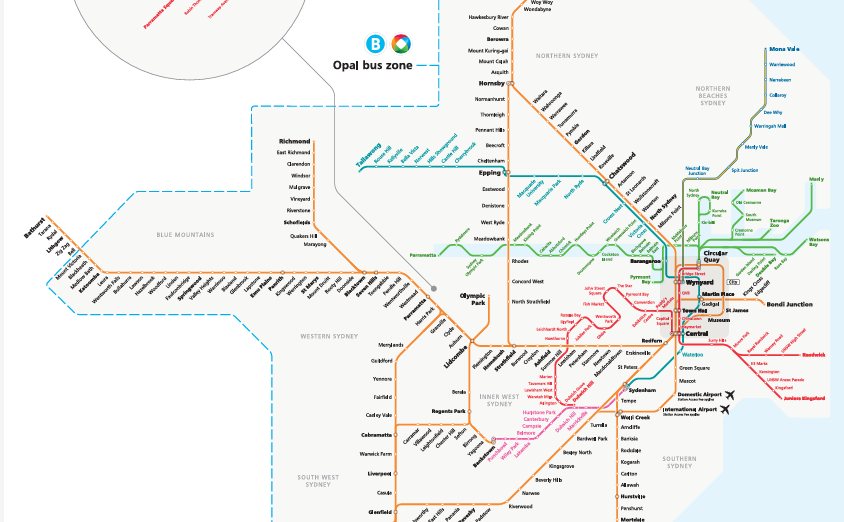
Opal network map
The Opal network includes Sydney, the Blue Mountains, Central Coast, the Hunter and the Illawarra.
Paying your fare and avoiding fines

Regional tickets and fares
For travel outside the Opal network on NSW Trainlink Regional trains and coaches you will need to book a ticket before you travel.