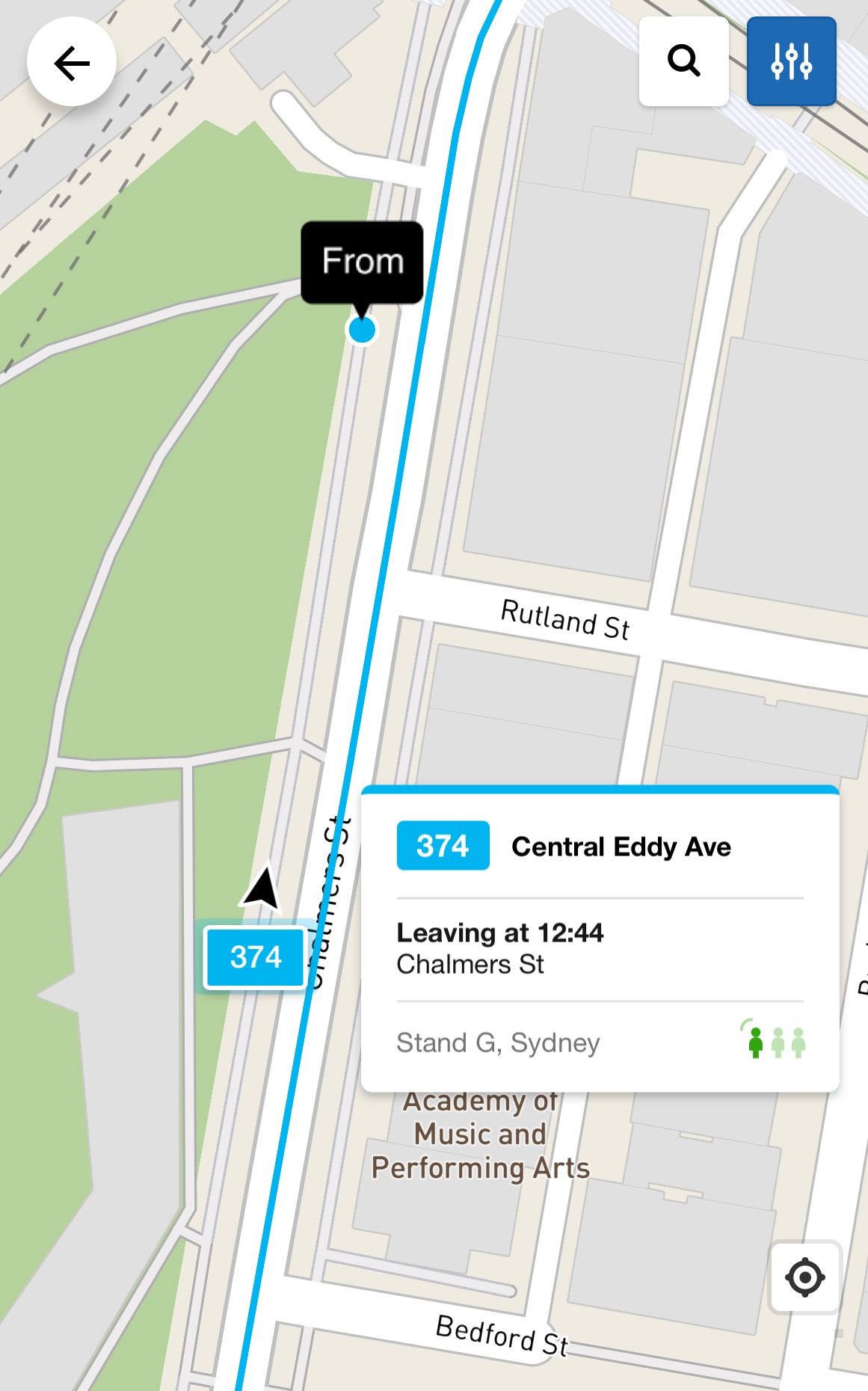Using Departures
View upcoming services departing from a stop, station, or wharf in real time.
About departures
Departures show upcoming services from a selected stop, similar to the departure boards at train stations or the printed timetables at bus stops.
It’s designed for people who already know where they’re going and just want to see the next available services.
How to use Departures
In the 'From' field, start typing the name of your station, stop, or wharf, or enter its unique Stop ID. Then, select your stop from the drop-down list of suggested locations.
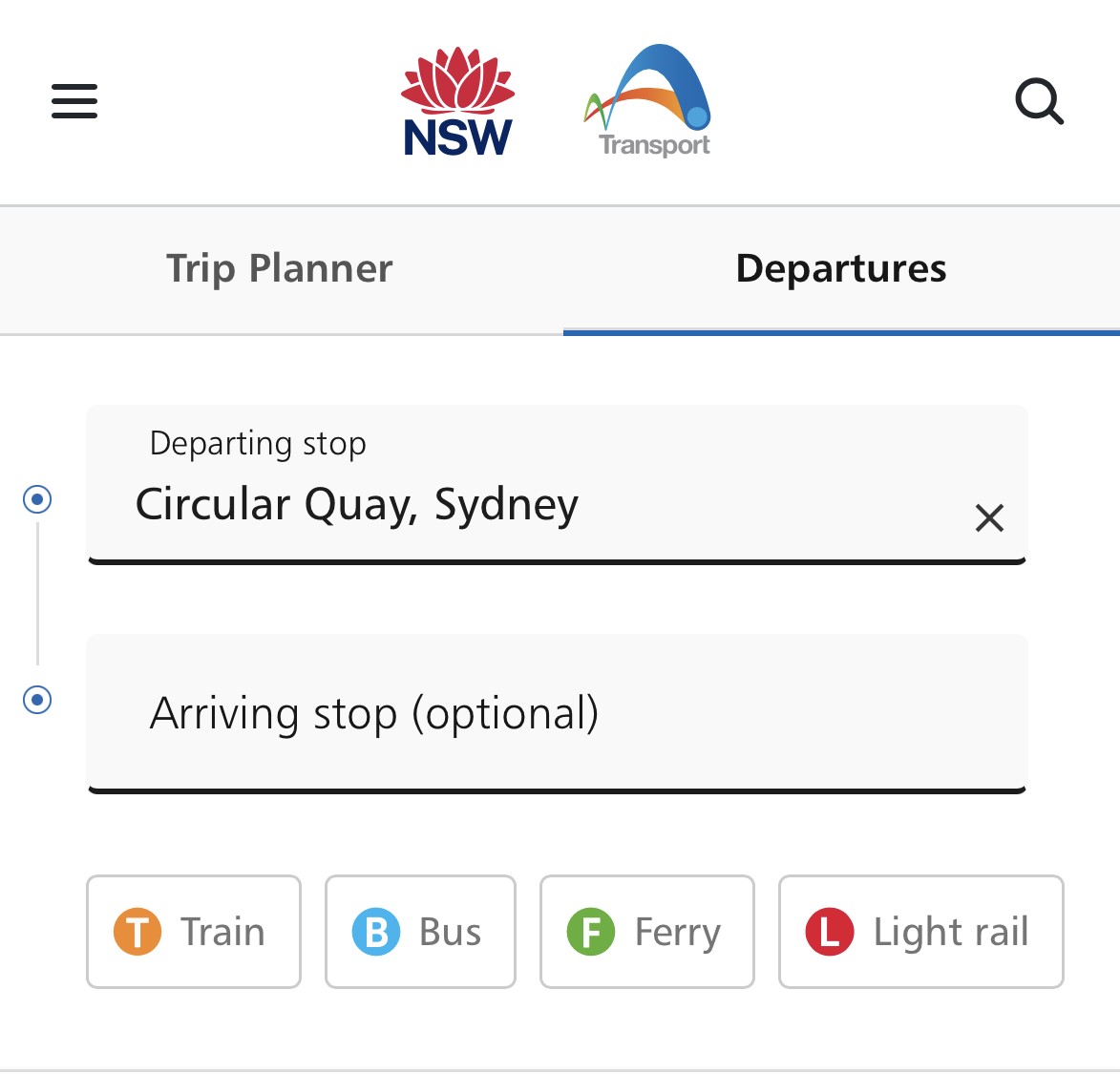
Optionally, choose your 'Arriving stop' — this must be directly along the route from your departure stop.
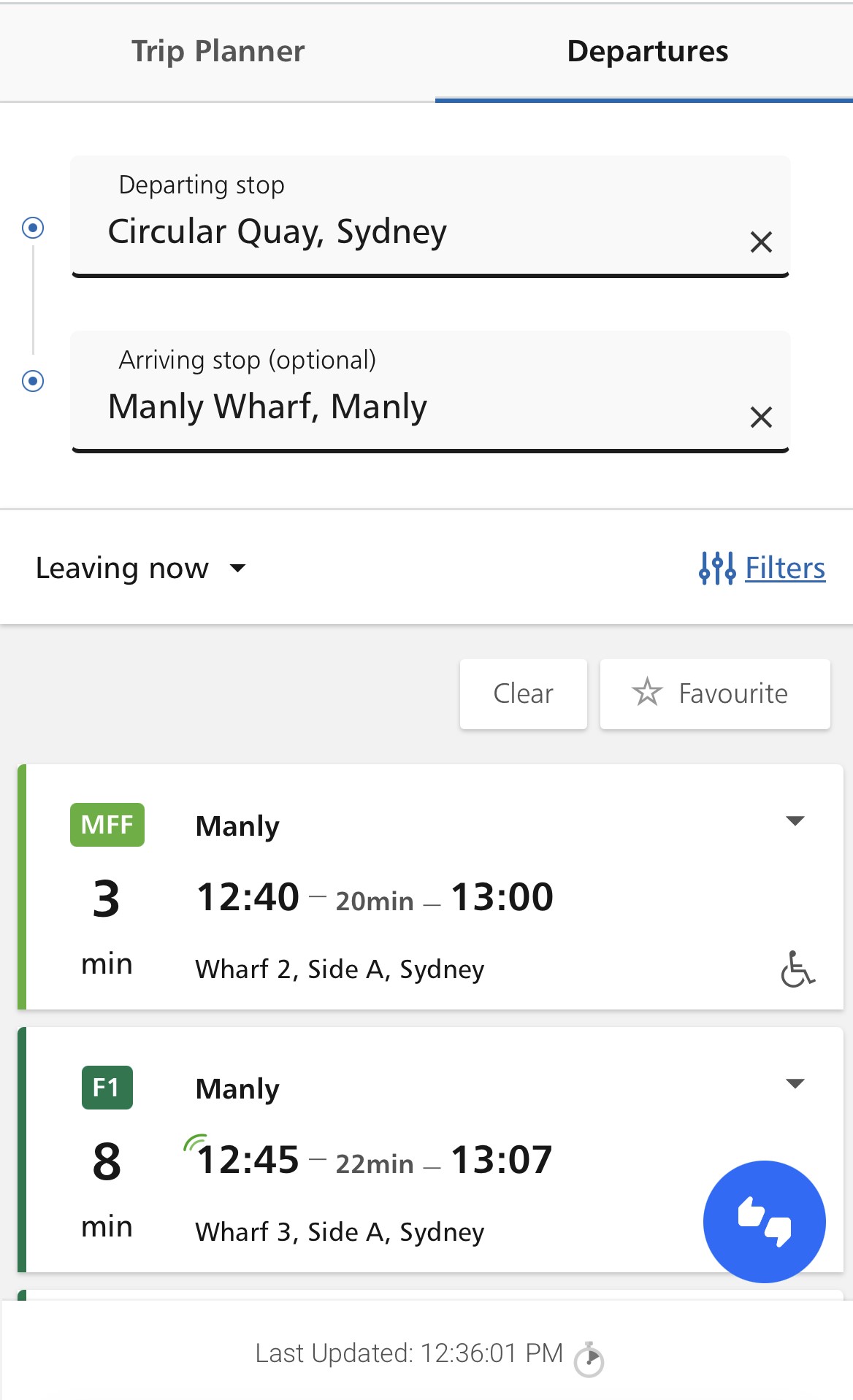
Once you've selected your stops, available trips will be shown, starting from the current time. Click or tap a trip to see:
- Real-time status (on time, early, or late)
- Stops along the route
- Any relevant alerts
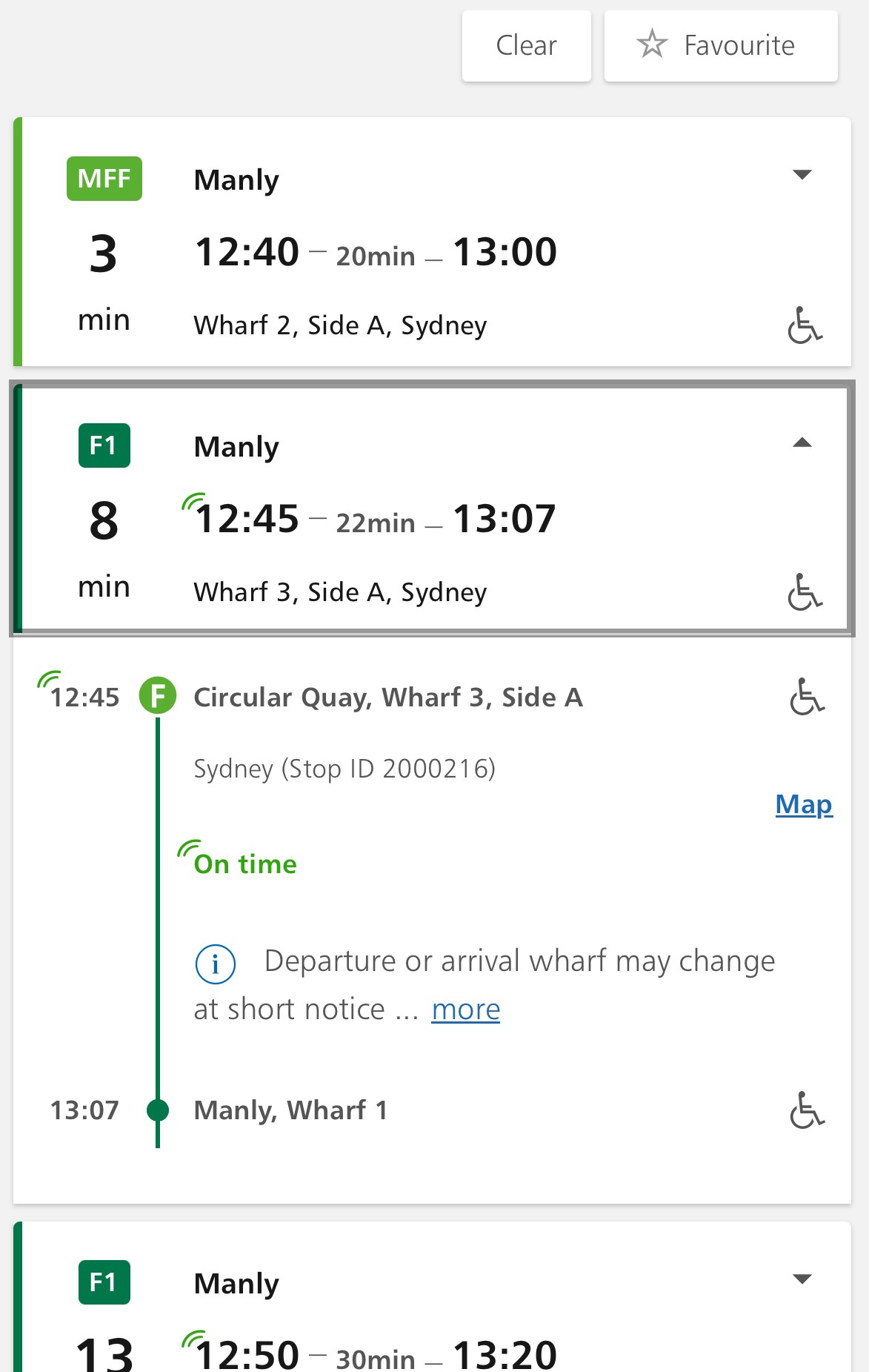
To see trips for a different date or time, click 'Leaving now' and select your preferred departure time.
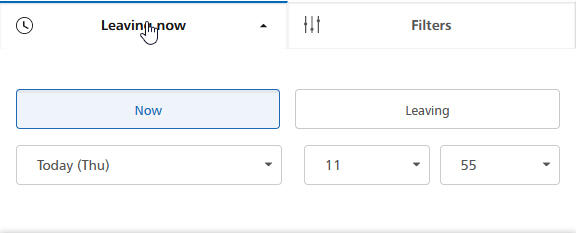
Accessible trips are marked with a wheelchair icon.
Alerts appear with an alert icon.
To only show accessible trips, use the 'Filters' button and select 'Accessible services only'.
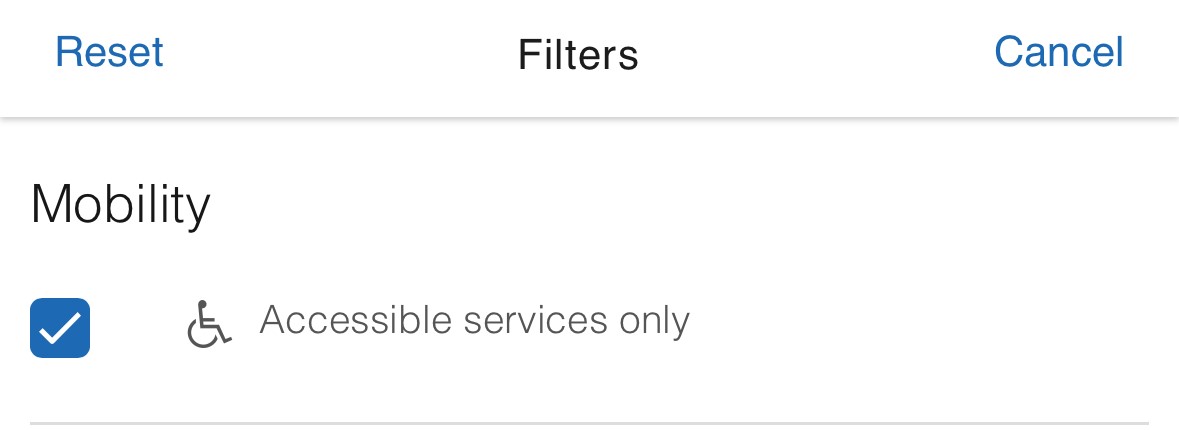
All available modes and services are shown by default. To narrow your search, click 'Filters' and choose a specific mode or service.

Click or tap the Map next to a service to see its current position (if available), along with:
- Live vehicle location (if available)
- Route number in a square icon
- Current capacity