Use Stop IDs and QR codes to check your service
Check real-time departures at stops, stations, and wharves
About Stop IDs
Every public transport stop in NSW has a unique Stop ID made up of 5 to 7 digits. The first four digits usually match the postcode of the suburb. The rest of the digits make the Stop ID unique.
You can use the Stop ID to:
- Identify your stop
- Find it on a map
- Check real-time departures in the Trip Planner or other apps
About QR codes
We’re adding QR codes to stops, stations, and wharves across NSW. Scan the code to go straight to the departure page for that stop on transportnsw.info/trip.
Where to find a stop ID and QR code
How to use QR codes
Most newer smartphones can scan QR codes with the camera app. If your phone doesn’t support this, download a free QR code reader from your app store.
To scan a QR code:
- Open your phone’s camera or a QR scanner app.
- Point it at the QR code on the stop.
- Tap the link that appears. It will take you to the stop’s departure page.
For an example of how it works, you can use your phone to scan the QR code.
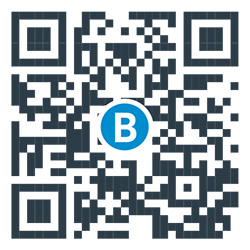
Other ways to find your stop
You can also go straight to a stop’s departure page by typing the Stop ID or station name (with dashes for spaces) after transportnsw.info/
Examples:
Or use our stop lookup page to search by stop name or ID.