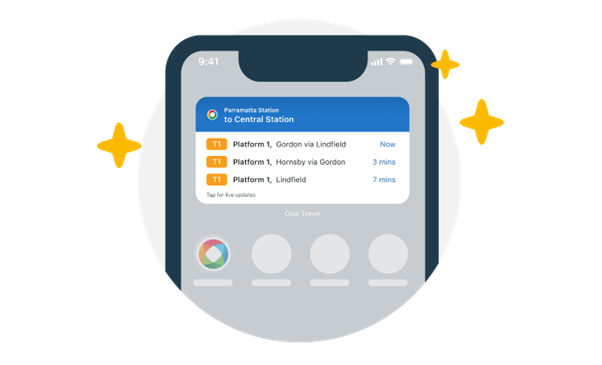
Opal Travel departure board widget
Are you in a hurry and want to view your next service at a glance? No interruptions, no hassle. Set up our latest Opal Travel app widget on your phone
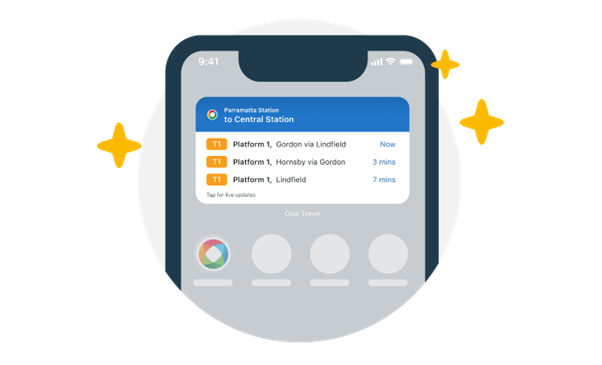
Are you in a hurry and want to view your next service at a glance? No interruptions, no hassle. Set up our latest Opal Travel app widget on your phone